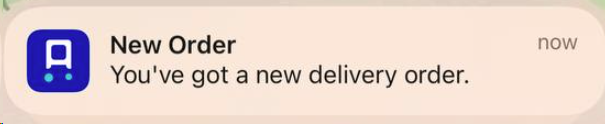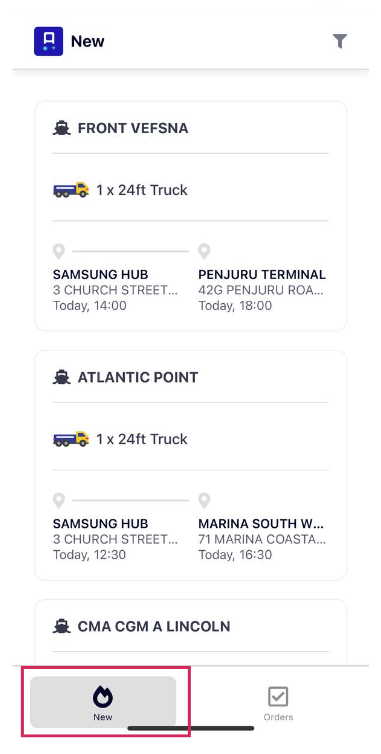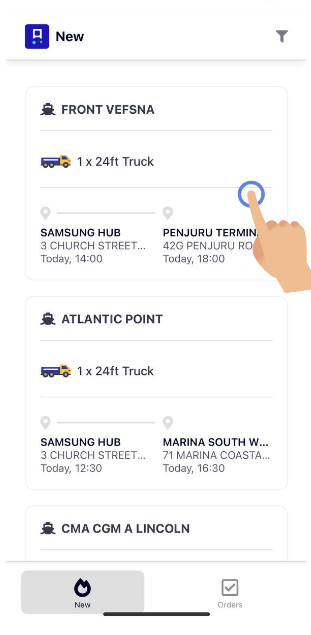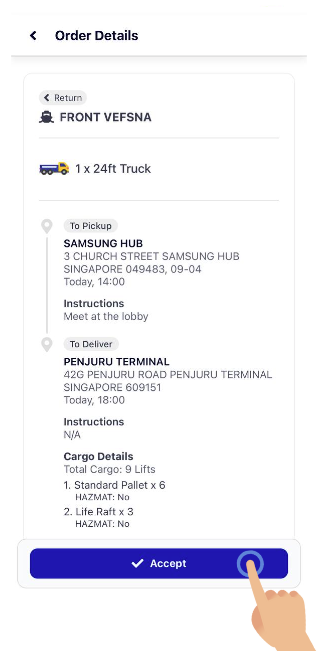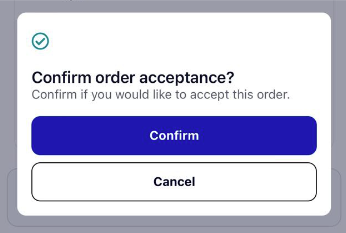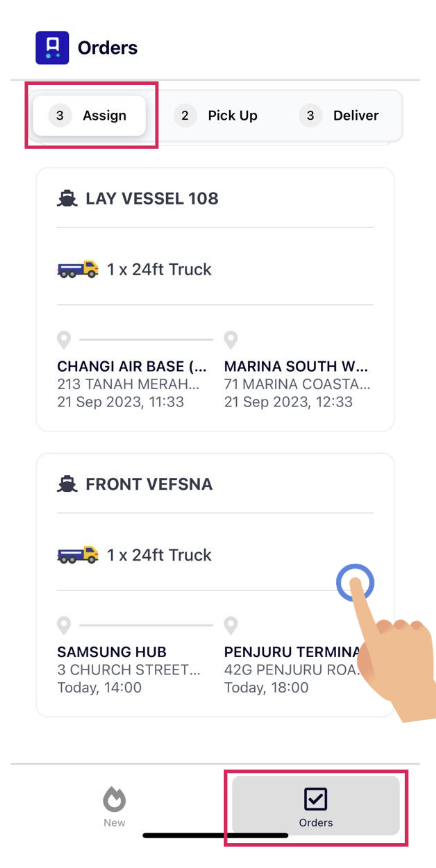How do I accept an order?
1. View All Active Orders
You can view all new orders under the 'New' tab. If you are not always on the app, fret not as you will receive notifications for new broadcasts!
2. Accept an Order
After viewing the brief details of each order, if you see an order that your transporter can complete, follow these steps:
a. Click on the order you are interested in
b. If you like it, click 'Accept'!
View more details of the order including the pickup address, delivery address, and cargo details. If you like what you see, click on the button that says 'Accept'.
There will be an additional pop-up to make sure that you are really sure, just make sure to click 'Confirm'!
c. View your accepted order in 'Orders'
There are 3 tabs in the Orders section, your freshly accepted order should be in the 'Assign' tab, ready for you to assign it to your driver!