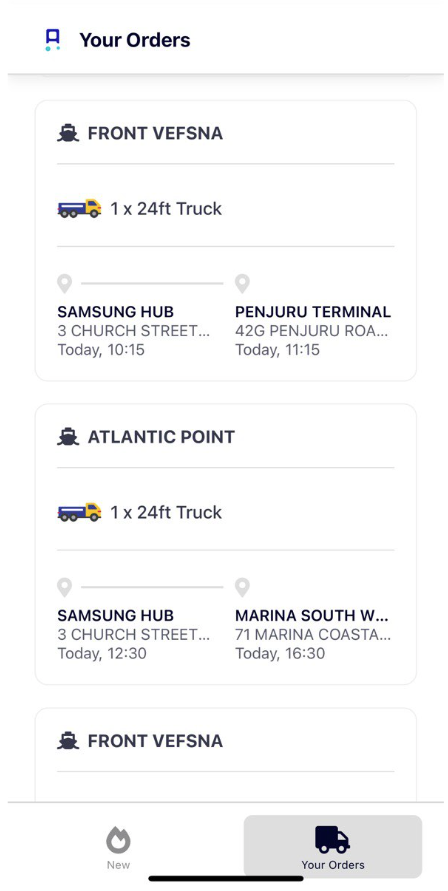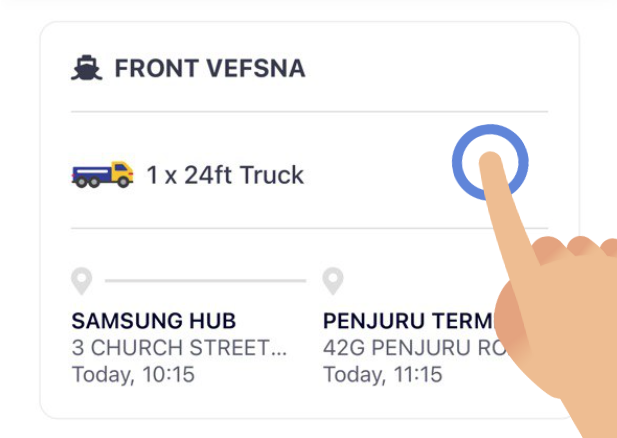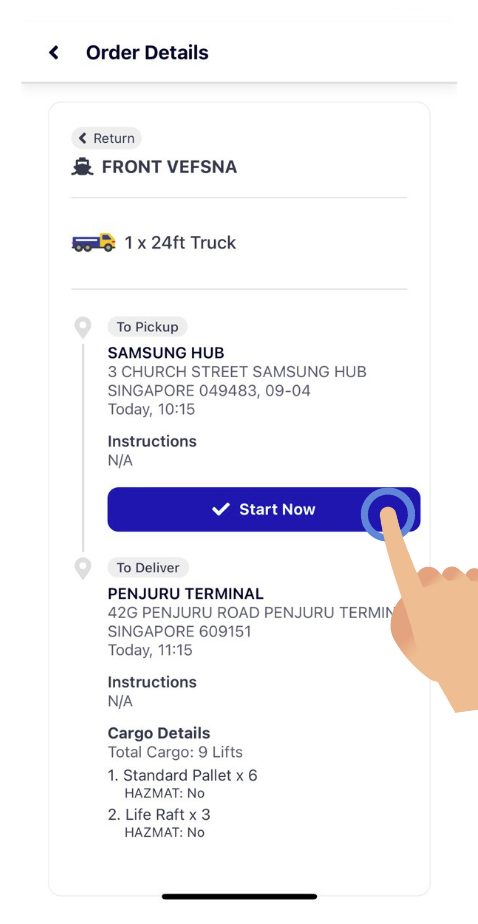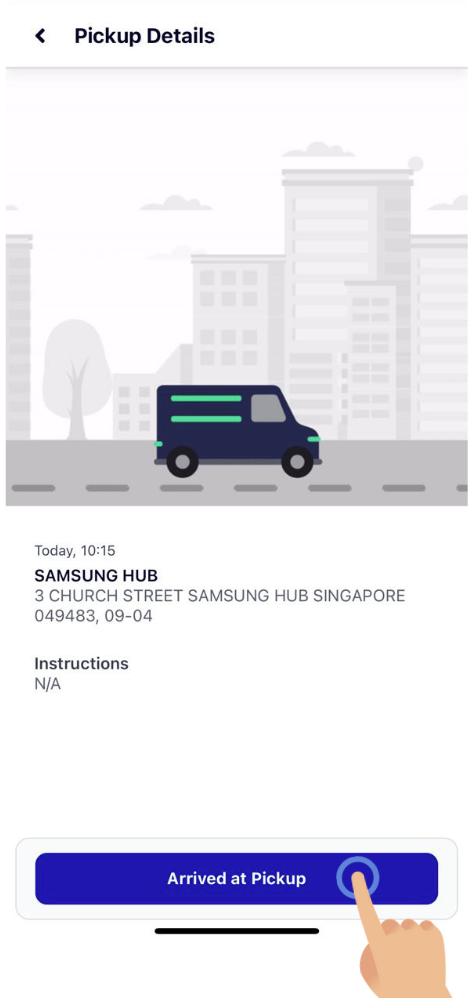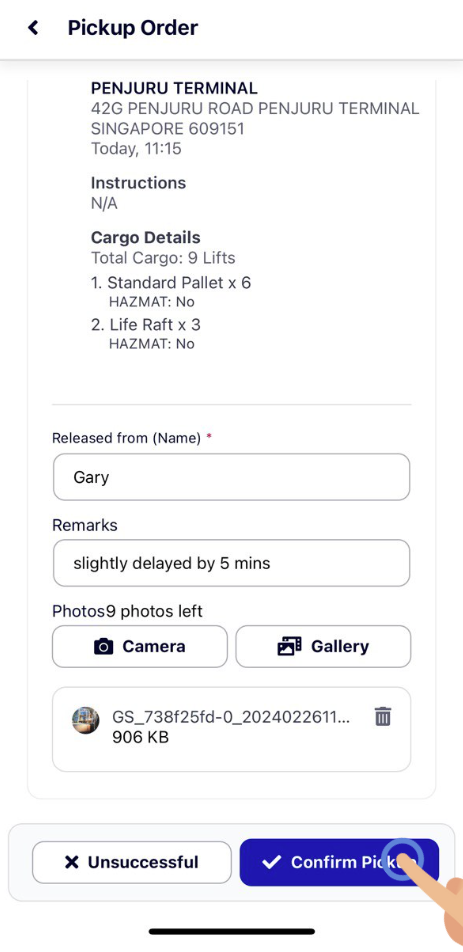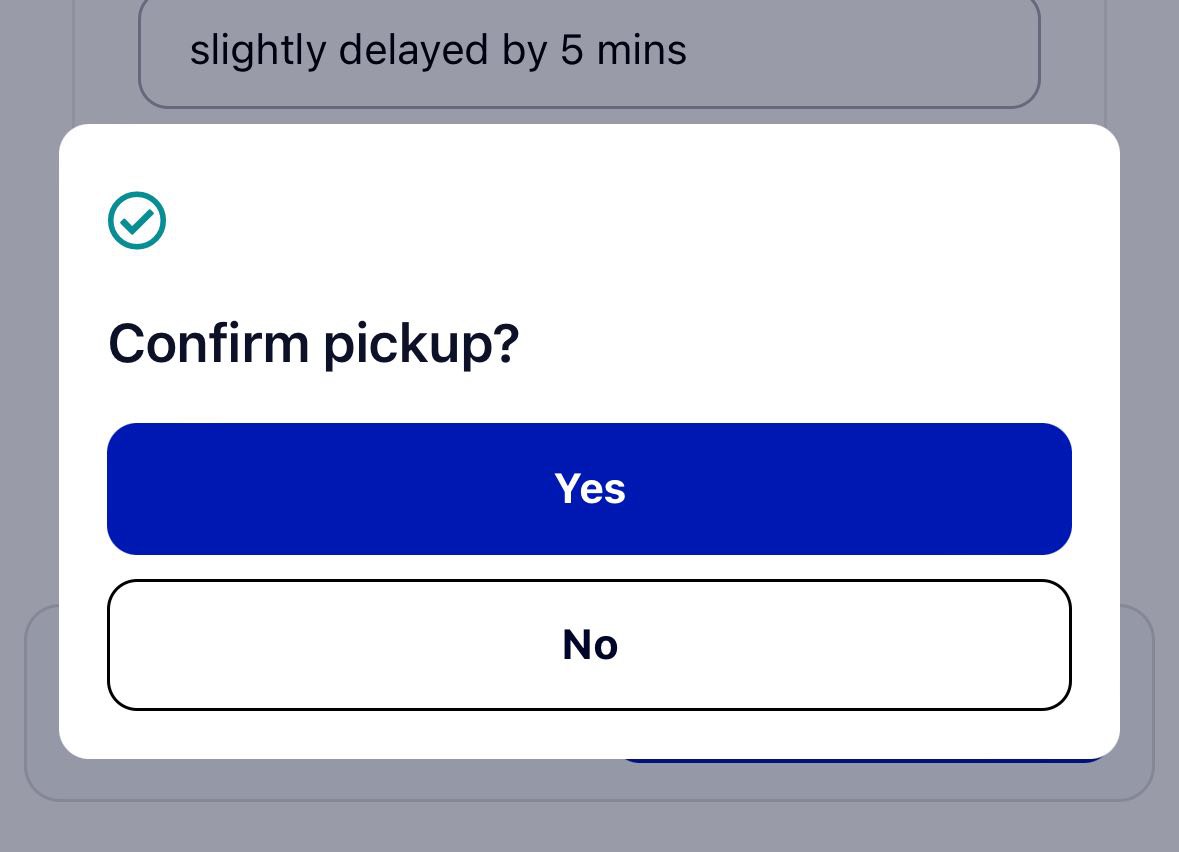How do I complete an pickup?
View all your assigned orders
Once you're logged in, you can see all your assigned orders in 'Your Orders'.
When an order has been assigned to you, you will also receive a notification message that looks something like this:
To start and complete the pickup and delivery process, follow the instructions below:
1. Start the Pickup process
On the day of the delivery when you're ready to leave for your pickup location, click into the order in 'Your Orders':
and click on 'Start Now'
2. Arrived at Pickup
Vroom vroom on the way to the pickup location! 🚚💨 Once you have arrived at the pickup location, click ‘Arrived at Pickup’
3. Confirm Pickup
After all the items have been loaded onto your vehicle, simply key in the required information:
- Released from (the name of the individual or warehouse that the item has been collected from)
- Remarks (optional)
- Photos (HIGHLY ADVISED that you attach pictures of the received items as proof of pickup)
Once all that is done, click on 'Confirm Pickup'
There will be another popup to ensure that you are REALLY sure, so just make sure to click 'Yes'!