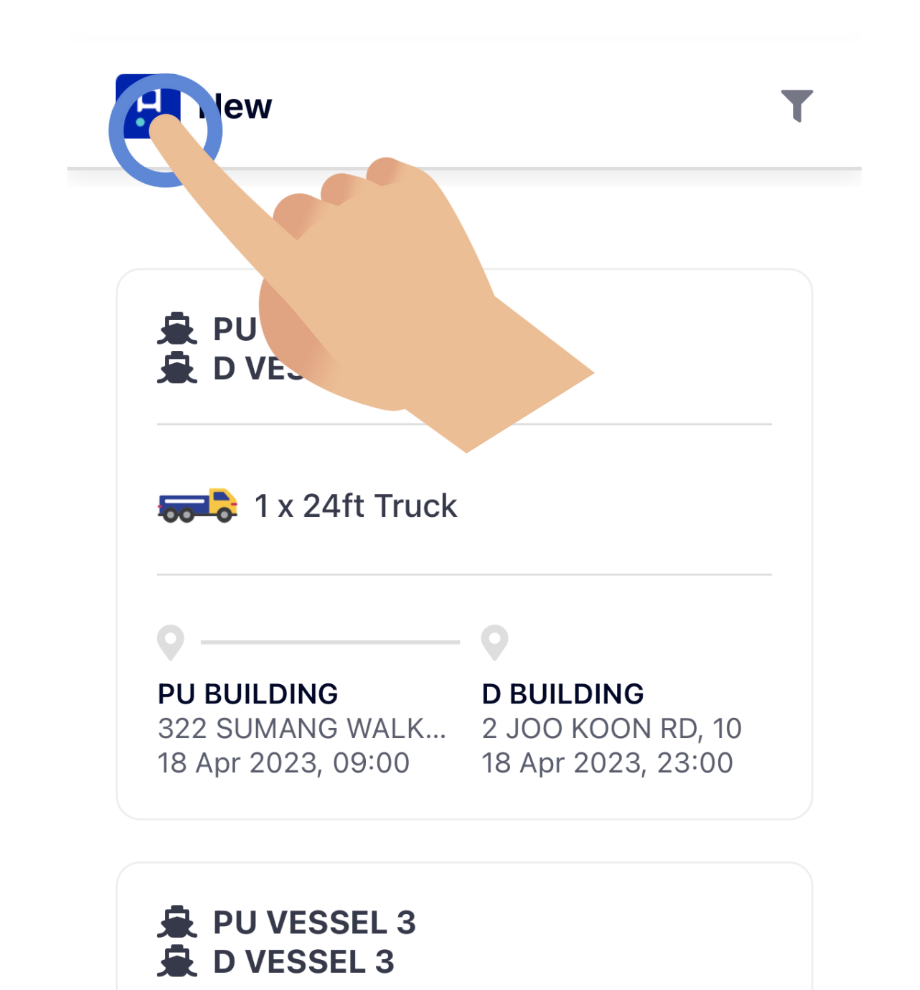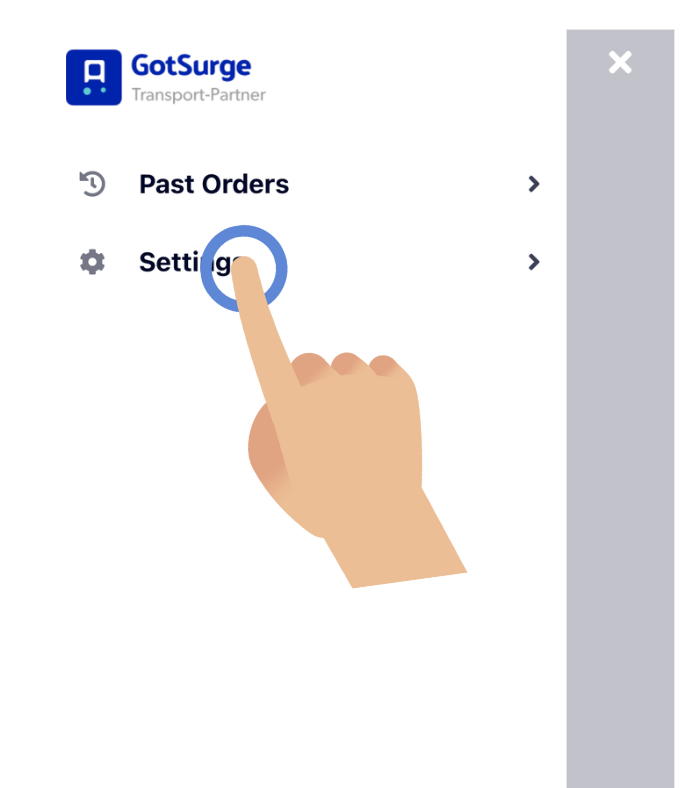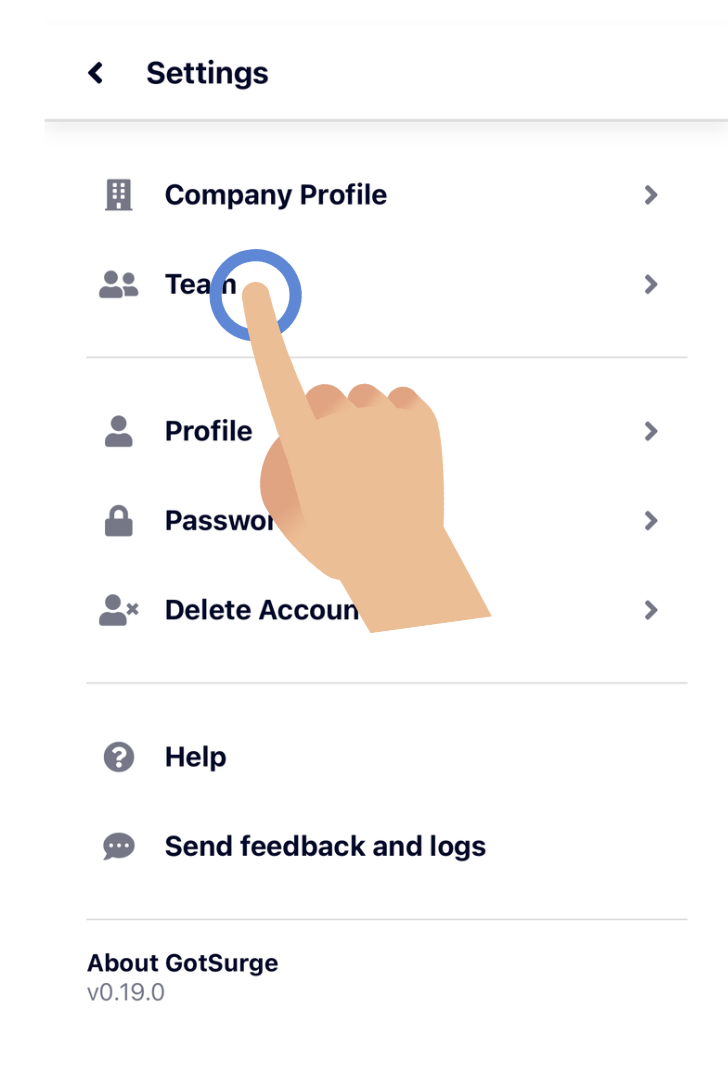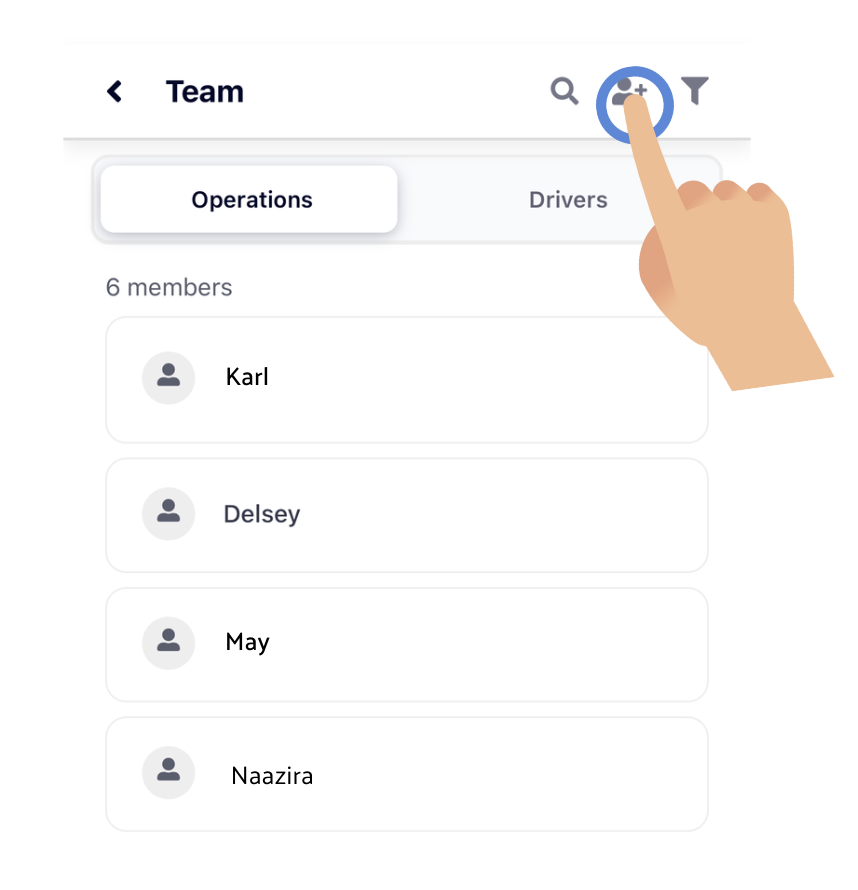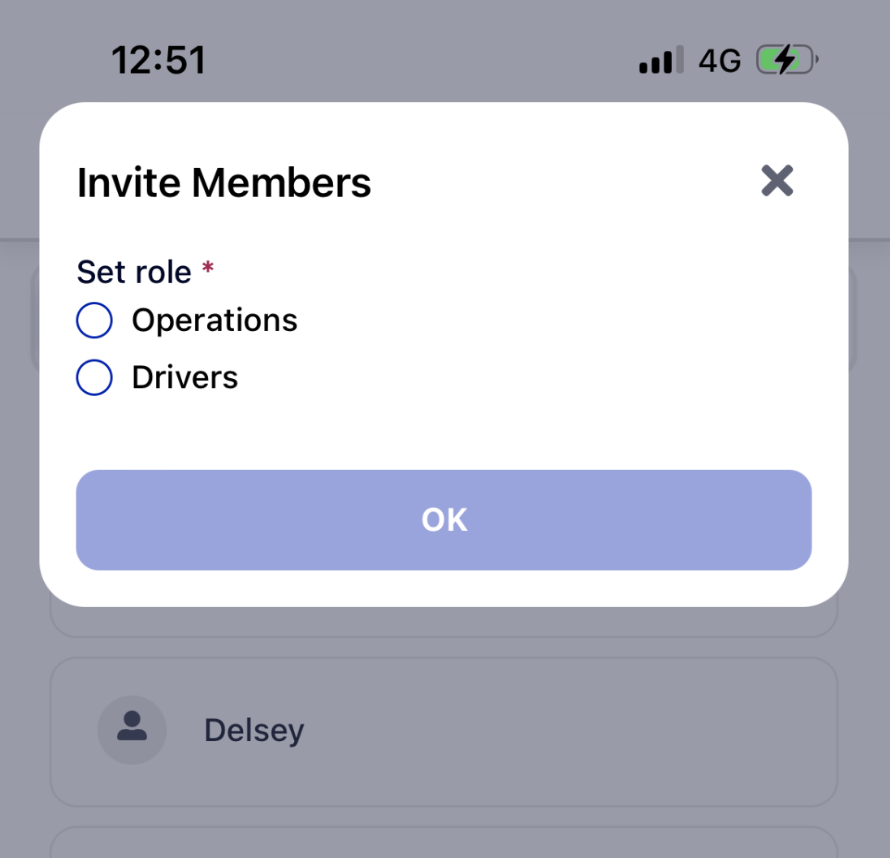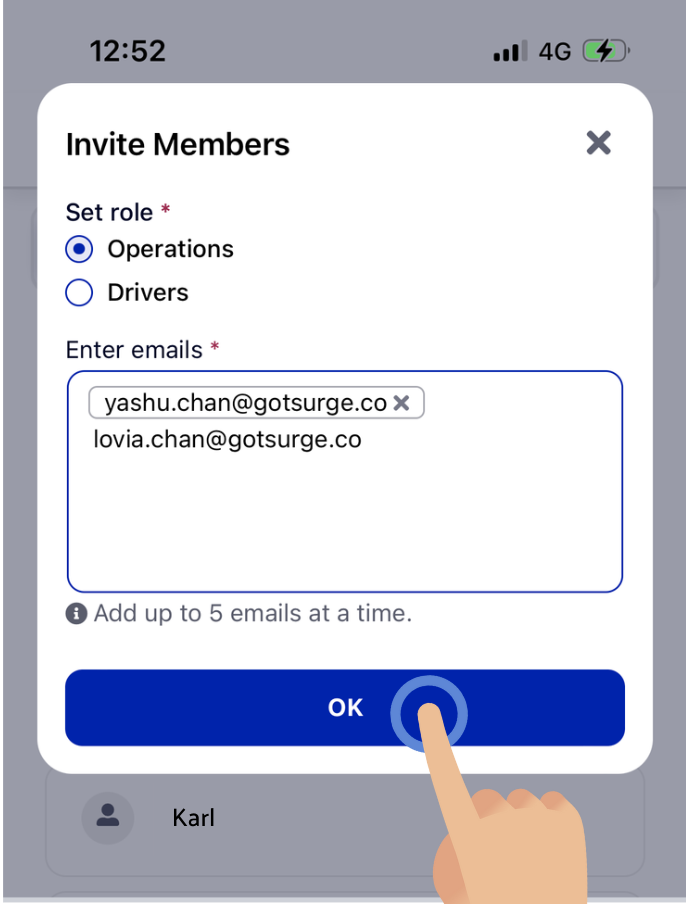How do I add users into my team?
1. Click on the GotSurge Transport-Partner logo
Click on the logo on the top left of the page to open the sidebar menu.
2. Click on "Settings"
The side menu bar opens up to show two options, "Past Orders" and "Settings". Click on "Settings".
3. Click on "Team"
This is where you can view all your team members and drivers.
If you wish to browse your Ops team members, click on the "Operations" tab. If you wish to browse your Drivers, click on the "Drivers" tab.
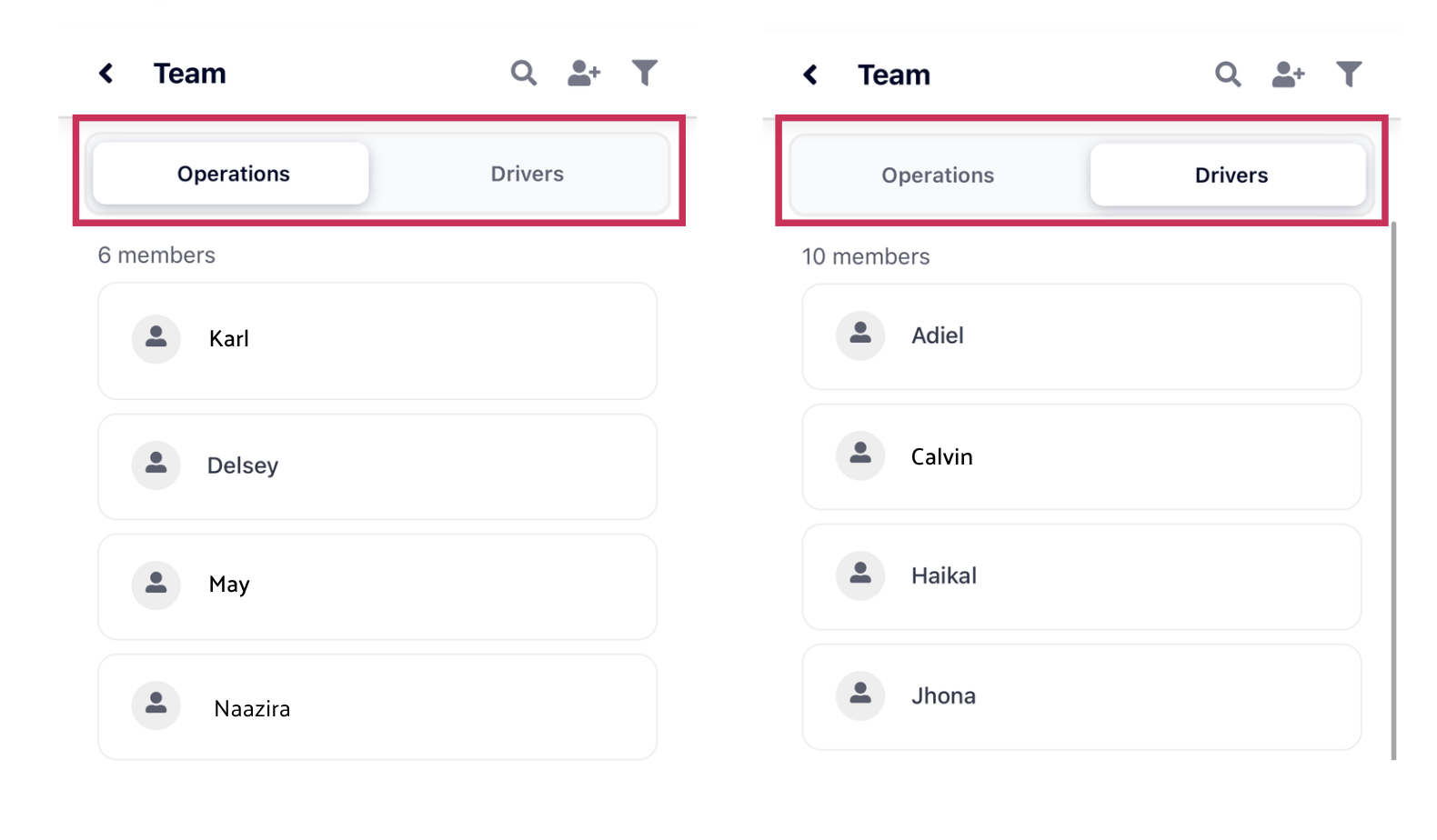
4. Add your respective team members
Click on the Add User Icon on the top right of the page
Select the role of the user whom you wish to invite
Enter their e-mail accordingly. If you wish to input multiple e-mails, make sure to click the enter/return button on your phone after each e-mail.
Once you're done, click on OK